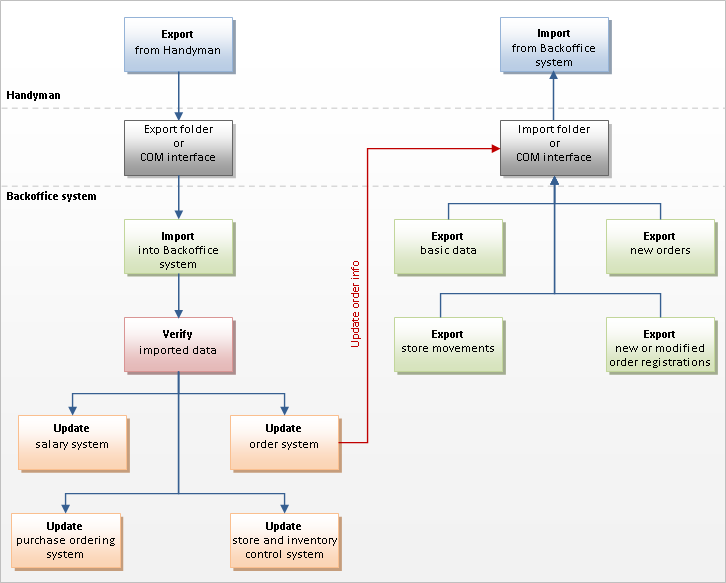Please note that this is not documentation for the REST API.
- Handyman API: hmapi.gsgroup.io
When integrating with Handyman you need to have an understanding of what Handyman is. Therefore we recommend all our integration partners to have at least one day of Handyman training/introduction with one of our consultants. After this one day of introduction, you as an integration partner should be able to:
- Decide if you want to use file-based, com-based or web service based integration
- Decide what type of basic data you need to export from ERP to Handyman
- Decide which information within the basic data you must have exported and what can be configured in Handyman
- Decide when to export basic data from ERP to Handyman - manually or automatically triggered by a change in the ERP?
- Decide the work flow and routines for the orders
- Decide if it should be possible to create new orders in Handyman or in ERP only
- Decide if orders etc should be imported directly into the ERP system or into temporary tables
- Decide what type of order data you have to export from ERP to Handyman
- Decide what type of order data you need to import back to ERP from Handyman
- Decide what should be included in the different phases of the integration implementation
- Decide when the different phases of the integration can be implemented
Remember that other systems, like your CRM system, can be affected by the integration.
NB! Updated orders must immediately be reported back to Handyman.
(This is necessary because Handyman must update internal status on registrations to avoid sending duplicate registrations. Also, it is important to keep both Handyman and the back office system order numbers and customer information as synchronised as possible.)
Process description
When creating integration with Handyman you need to know when Handyman is exporting and when it is importing.
Importing
Handyman will import once the XML file is created in the file exchange folder. This is done with the help of a file import service that is installed on the server. Remember that XML files for orders and the different basic data are named differently. iOrdr for orders, iEmpl for employees etc.
If you are using a COM-based integration, Handyman will import when the Import method within the COM-object is used.
Exporting
NB: The file-based interface is exporting only changes made to the ERP-System, not the full order details.
Handyman will export an XML file to the file exchange folder as soon as a PDA user has synchronized the PDA. Handyman is only exporting modified and new entries. Entries that have been exported once and that have not been modified since then will not be exported again. The export is done regardless whether the order is finished or not. One order can be exported in several XML-files. One XML-file can contain data for several orders. After the export, the ERP system should send a confirmation for each entry sent by Handyman.
That means that Handyman does not wait until the order is finished in Handyman before it exports it.
It it possible to configure Handyman in a way so that nothing is exported before a user in Handyman Administrator has controlled and manually exported the order(s).
Handyman can be set up to run an external program after export to trigger an automatic import into the ERP system.
If you are using a COM- based integration, Handyman will tell the ERP system that data is ready for export using the method ExportDataReady and returning the value true.
Schematic overview of synchronization process